Veterinarian manual
Intro
How to register
Back-end
Address and geo position
Mobile zones
Languages
Opening hours
General information
communication
Animals and groups of animals
Relay
Veterinarians on duty
Emergency number
Publish
Intro
The starting point:
A person finds an animal in need of help at a certain location.
A health care provider can help certain animals in a specific location or geographic area.
Additional aspects:
the distance between the person seeking help and the care provider
the communication (language)
the opening hours
SOSanimal tries to correlate these data.
This is done on the one hand on the basis of the data entered about the animal found, and on the other hand on the basis of the system's database.
In order to arrive at relevant results in a search, it is important that the database is correct and up-to-date.
If you register as a care provider, please fill in your details as completely as possible, and adjust them if anything changes.
The relevant parts of the Back-end are explained in the following points.
How to register
To make your registration smooth, use a computer or laptop equipped with a keyboard and mouse.
You can also use a tablet or iPad , but these are less suitable due to the smaller screen.
However, the interface for the end user is suitable for use on iPhones and Smartphones.
Suitable browsers : Chrome, Firefox and Safari.
Cookies should be allowed because they are used for communication between the different modules
SOSanimal uses cookies for the following data: language - latitude - longitude - search radius - origin.
The screenshots for this manual are made of the English version. Directions and text on buttons will be in your own language in the live version. (Except for the start-up page, which remains in English )
The first time you use SOSanimal , You will be asked to choose your language

After you have first chosen your language, the home screen shows two buttons : "Search for an animal" and "log in /register".

To register : choose "Login/Register" and "Register"

Next step : choose if you register as rescue organisation , veterinarian or transporter
(Sometimes the difference between a transporter and an rescue organization is small. If you do more than just transport an animal, but also catch and / or provide first care, you are more likely an rescue organization.)

Fill next login screen.
The name of your organization or your practice
The username you choose: with this name you will log in in the future
(if this username is already in use, you will receive an error message and you will need to choose a different username)
A valid email address where you can receive messages from SOSanimal
A self-chosen password : along with your username needed for future logins
(For verification, this password must be entered twice)
In the "Captcha" field, type the same characters as shown next to it (case sensitive)

After you click "register" the server sends an email confirming your username and password, and immediately opens a page to log in.
You can go through the full registration immediately.
Remember your password : the system has encrypted your password internally. It can't be sent a second time readable. You can set a new password later.

This is where you log in the first time.
If successful, you can proceed with the registration. Click "Continue".

Back-end
When you log in the first time, and continue your registration , you enter your back-end system.
This is a set of scripts to enter your data into the database tables.
During your registration and during maintenance of your data, your screen will be extended with following elements :
Floating registration menu (a bit different for different users ).
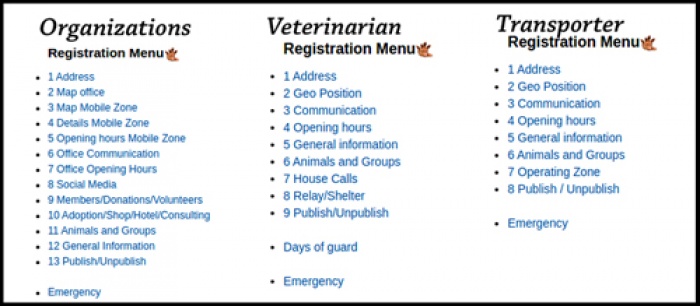
After your first registration , you can use this menu to quickly edit a data page.
This menu is floating , you can move it to another place on you screen. The language of the menu is english.
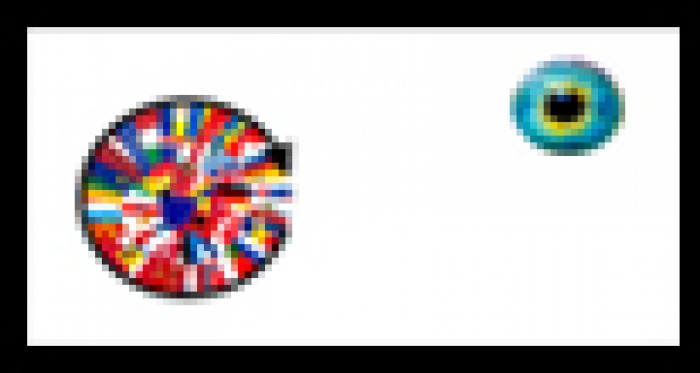
Top right on your screen , you see this two symbols. The first is the language switch (to change the screen language ).
By clicking the eye , you can toggle the registration menu (visible / invisible).
==============================
Normal Login ( = not the first time)
On a normal Login something like this is your screen looks :
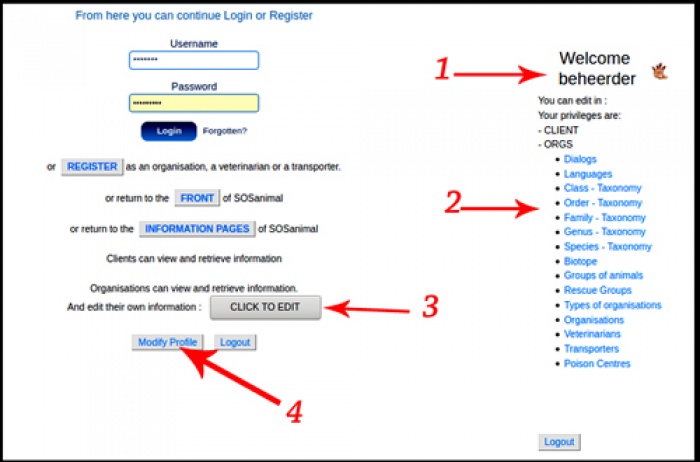
1. The system welcomes you and shows your privileges .
2. You can take a look at the different components of the system).
3. By clicking this button , you will get on overview of the orginisations you can edit. (can be more then one)
4. To change your password , or change your e-mail address.
Overview (3.)

Click "edit" to change or enhange your data.
Address and geographical position
Your postal address is needed to locate your geographical position.
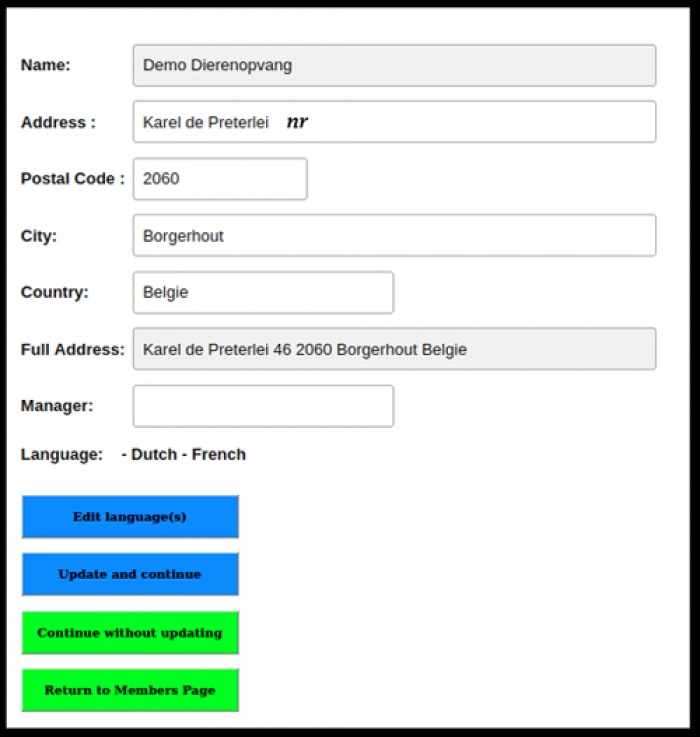
Address - postal code - city and country will be automatic concatinated to the full addres .
On this first page you can alseo add the name of the manager and the language that are fluently spoken in your company.
When you click "Edit Languages" you can add and remove languages.
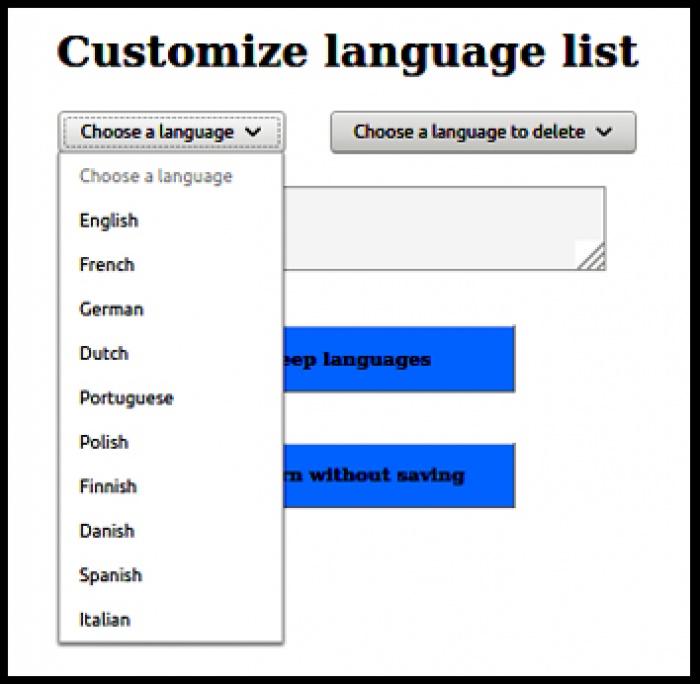
Use the pull-down menus to add or remove langages. When done don't forget to save the list.
When you continue to the next page the system tries to locate your position (based on the full address) on a google map.
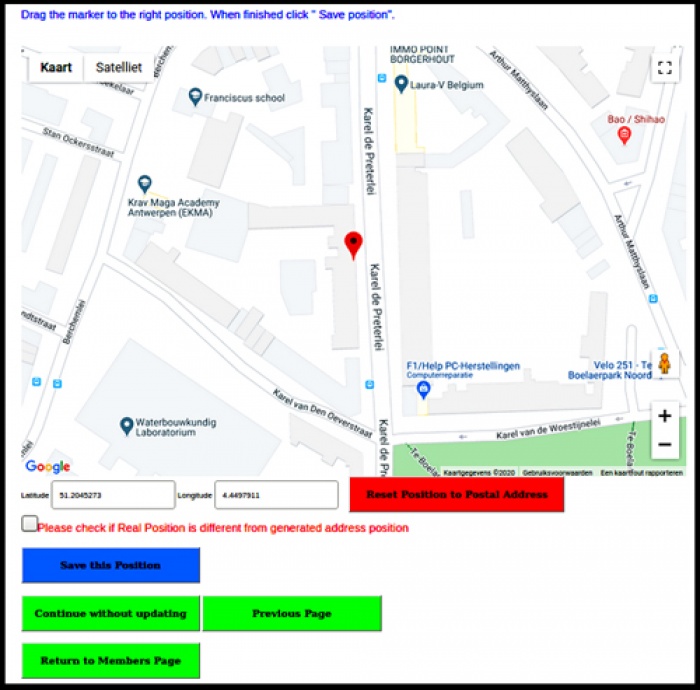
Sometimes this position is not correct . You can drag the red pin to the correct position and save.
You can also fill out th latitude and longitude manualy (decimal format). In this case the pin will only show the right position after the coördinates were saved to the database and the page is reloaded.
If the real position differs from the generated position , please check the warning. Users will likely get a wrong position when they use a gps to visit your organisation.
Mobile zones
If your organization offers services on location , we call this your mobile zone.
Examples :
- the area in which a veterinarian makes house calls.
- the area in which a transporter works.
- the area in which an organisation goes into the field to rescue an animal.
Veterinarians and Transporters can choose if they work in a circle or a polygone around their address , or if they work on an ulimited distance.
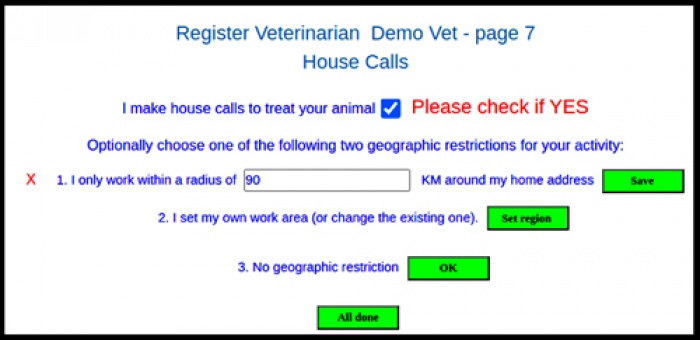
Veterinarians have to check the box on top if they make housecalls . (some veterinarians do not make housecalls)
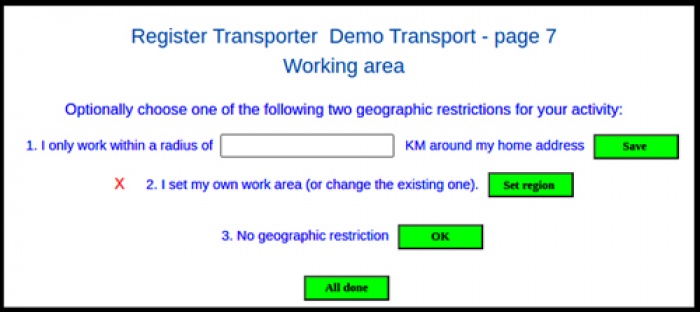
If you choose to set your region , you will see a map with an initial triangle around you location.

On the corners of the triangle and in the middle of the sides are "handles" visible.
By pulling on a handle , you can form your polygone. When you pull a handle on the middle of a side , this becomes a corner , an in the middle of the newformed sides appear new handles.
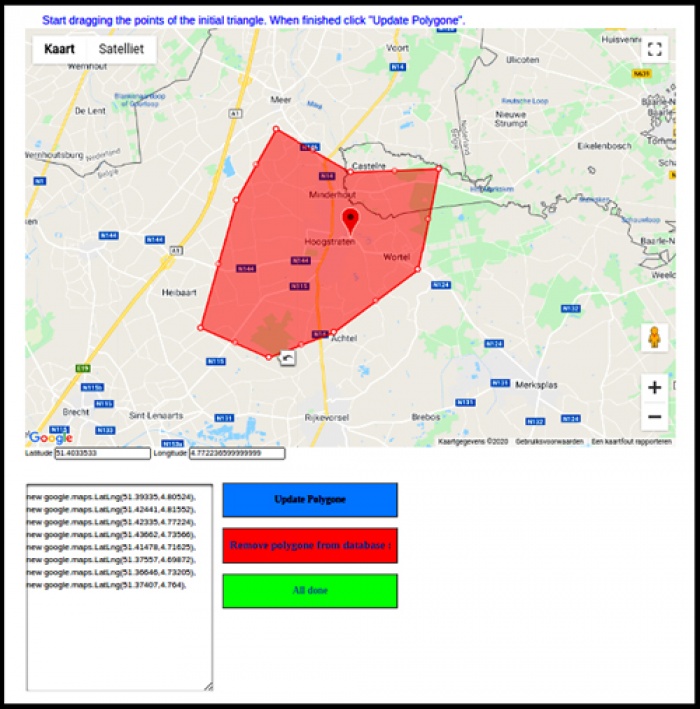
While forming your polygone , all the coördinates appear in the box below. When finished save your work.
Afterward you can always change your polygone , or you can choose for a circular zone or for unlimited.
Languages
In various places (office and mobile zone) you can indicate in which language or languages you can communicate.
On pages where this occurs, you will find a button to edit the languages.
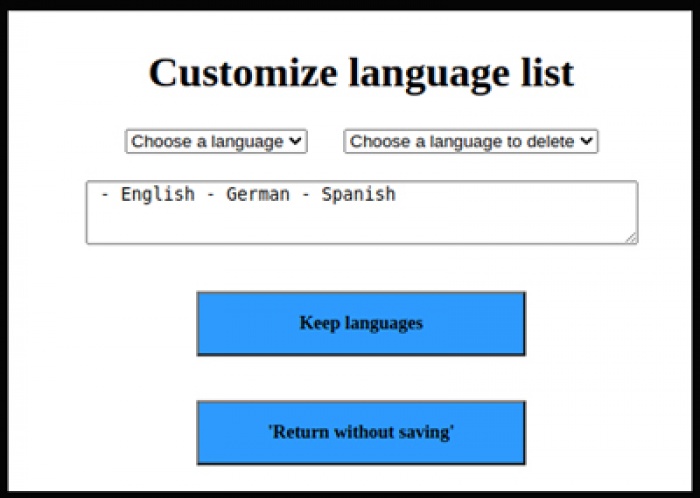
Above the text box you will find two pull-down selection buttons: left to add languages - right to remove selected languages.
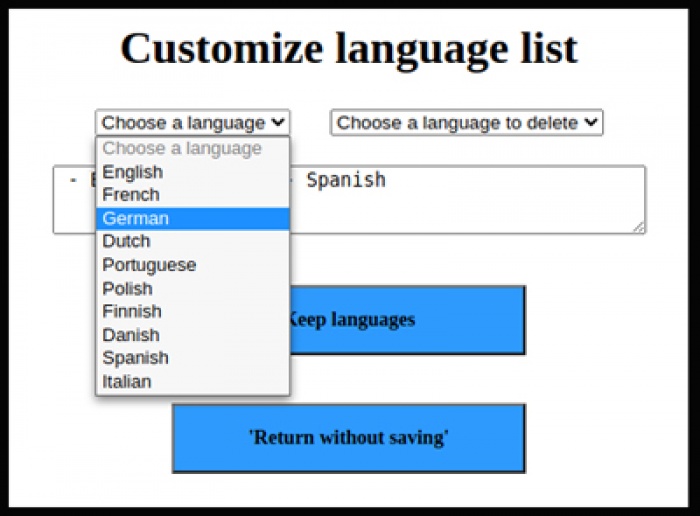
When you have finished choosing languages, save them and return.
Your choice will be visible on this page.
Opening hours

First you set a period [1]
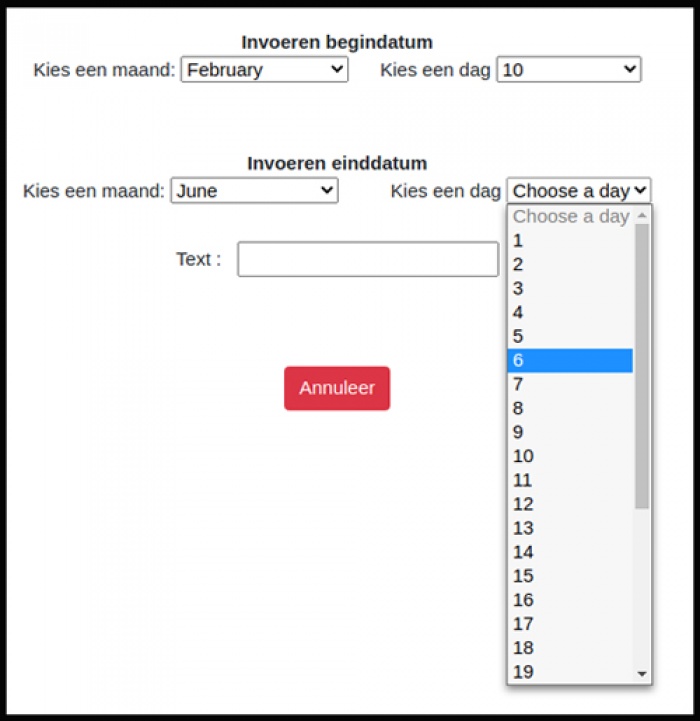
Then you set a time interval for a specific day [2]

You can delete an entire period or a specific day / times [3]
It is possible to create overlapping periods.
Multiple time slots or overlapping time slots are also possible.
In the text field you can put any clarifying comments (e.g. shop opened)
General information
Here you can write an informative text, which can be manually translated into different languages if necessary.
This is mainly intended for information that you cannot place in the other sections.
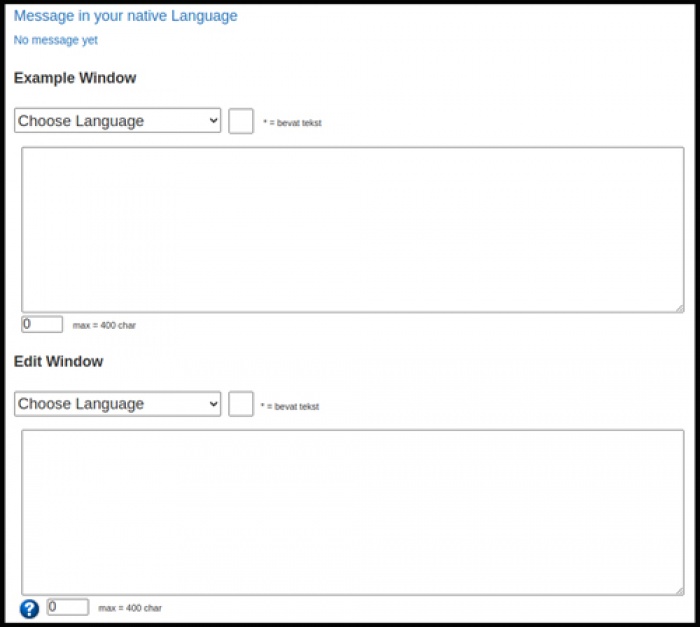
To get started, select a language in the "Edit Window", write your message in the text box below, and save it.
The text can contain a maximum of 400 characters. By clicking on the question mark, you can see how many characters have already been used.
If a message exists in your language, it will be displayed at the top.
When translating, you can display existing translations in the top text box.
If you choose a language for the "Example window", you will see a "*" after the languages for which a translation already exists.
During translation you now have a version in another language as an example.
To edit an existing translation, select the appropriate language in the "Edit window".
Communication
Telephone numbers: must be entered in international format: country code - area code (without leading zero) - subscriber number.
E-mail addresses: 1 address per course.
Websites: full address: start with http: // or https: //
If you only use social media (facebook) you can also specify this as a website
Organizations can specify additional sites and social media in a separate section.
Animals and groups of animals
This is the basis of the system.
You can make a combination of specific animal species (sometimes even a specific breed) in which you are specialized,
and groups of animals with which you have experience.
The animal species and groups of animals determine when you appear in a search.
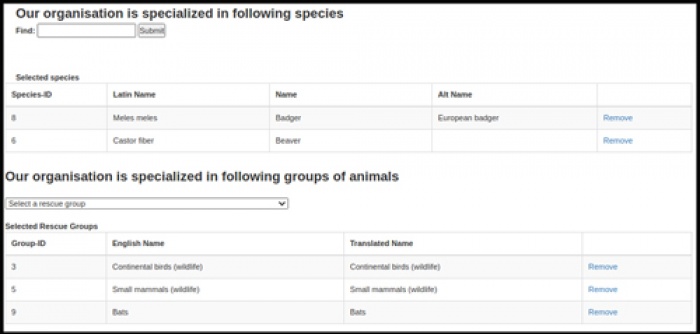
You add an animal species by first searching by name, and then selecting.
You select an animal group from the pull-down selection.
You can always add or remove animal species and groups.
Relay / Temporary shelter
Some veterinarians work with one or more shelters, offering the opportunity to bring found or injured animals to them.
They provide further transport to a suitable rescue center.
You can check whether you provide such a service.
Also clearly indicate for which species or animal groups this is possible.
Veterinarians on duty
Vets can register when they are on duty.
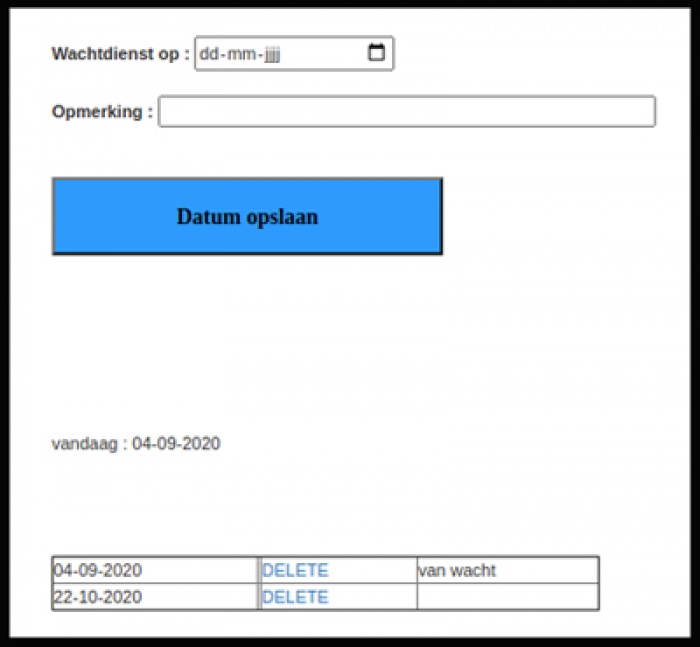
The date can be entered manually or selected with the calendar function.
Optionally, a comment can be added to a date.
A date that was entered incorrectly can be deleted.
Expired dates are automatically deleted by the system.
Emergency number
If there are one or more telephone numbers where you can be reached 24/7, these can be entered here.
Optionally, a comment can be added to a number.
During searches, it is indicated whether an emergency number is available. ( SOS )
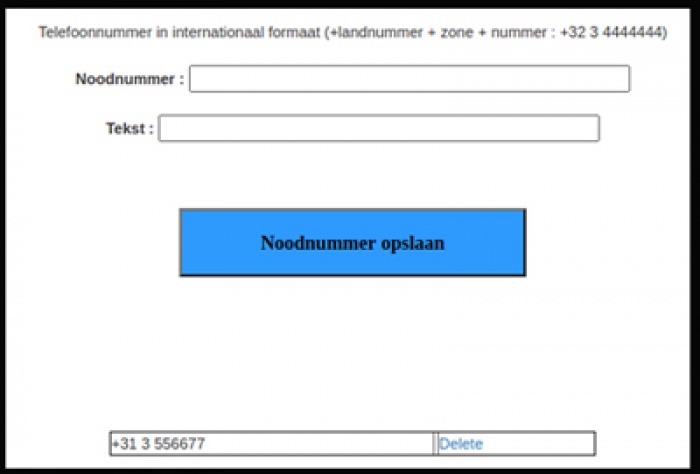
Publish/Unpublish
You decide when you are visible in the search results.
However, the admin must approve your participation in SOSanimal. (this to ward off malicious organizations)
When you have entered your details, you still need to publish them.
In case you temporarily do not want to appear in search results, you can choose "Unpublish".
In the latter case, you are visible in the search results when you are logged in yourself, but not for others.
SOSanimal checks whether participants do not register incorrectly in the system.
If this is the case, the admin will take your registration offline.